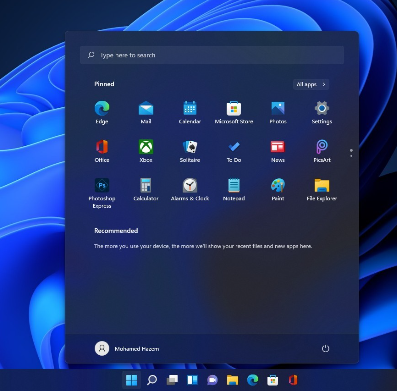How do you sign in to Windows 11 without a Microsoft account?
If you could have chosen to install Windows 11 from scratch instead of upgrading to it, then you had to register your Microsoft account and it was specified as the main account to log in to your device. This was through your account password or through the Pin code that was specified when setting up the system.
This imposition from Microsoft is not mandatory throughout your use of Windows 11. You can simply log in with a local account and unlink your Microsoft account from the login process.
1 Head to Settings
2 Select Accounts from the side menu
3 Select Your Info
After testing Your Info, click on Sign in Using Local Account.
A confirmation message will appear, click Next.
4 Specify your username and password
Now you can specify the username you want and you can specify the password you want. If you do not want a password, leave the second, third, and fourth fields blank.
You will now be asked to log back into Windows. Agree to sign back in for the changes to take effect.